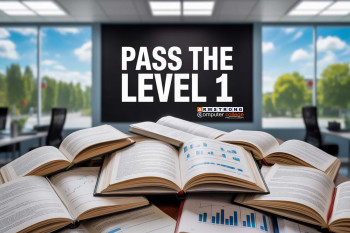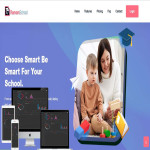Introduction
Welcome to Armstrong Computers College’s resource center! As part of our commitment to ensuring student success, we provide past questions to help you prepare effectively for your upcoming examinations. Today, we present the May/June 2024 Level 3 Spreadsheet Management Past Questions. This guide is designed to familiarize students with the type of questions they can expect and equip them with the confidence to excel in their exams.
Why Use This Resource?
Familiarity with Exam Format Get accustomed to how questions are framed and what examiners expect in terms of answers.
- Enhanced Preparation Practice with real past questions to test your knowledge and improve your problem-solving skills.
- Practical Solutions Our team has solved Section B of this past question practically, with a detailed video walkthrough for better understanding.
- Downloadable Resource Access and download the full question set to practice offline and prepare at your own pace.
How to Use This Resource
- Step 1: Review the questions in this post.
- Step 2: Click on each question to reveal the solution and understand the approach to answering it.
- Step 3: Watch the practical demonstration video for Section B to gain a hands-on understanding of the tasks.
- Step 4: Download the full set of questions and try solving them independently to test your knowledge.
SECTION A
Answer all the questions.
Border Lines: Manually added lines to highlight or separate cells, which can be customized and printed.
Steps to Set a “Print Area”:
- Select the range of cells to print.
- Go to the Page Layout tab.
- Click Print Area in the Page Setup group.
- Select Set Print Area from the dropdown.
Practical Example:
- Record a macro to apply specific formatting (e.g., bold text, font changes).
- Reuse the macro on other worksheets to save time and ensure consistency.
Page Setup: The configuration of worksheet layout, including page size, margins, orientation, and headers/footers.
TRUNC: Truncates a number by removing its decimal part without rounding.
Examples:
- =ROUND(5.678, 2) → Output: 5.68
- =TRUNC(5.678, 2) → Output: 5.67
- Logical Test(s): Conditions to evaluate.
- Value_if_True: Result if the condition is true.
- Value_if_False: Result if the condition is false.
=IF(A1>90, "Excellent", IF(A1>75, "Good", "Needs Improvement"))
Kinds of Filtering:
- AutoFilter: Filters data based on simple conditions.
- Advanced Filter: Filters data using complex criteria.
Examples:
- AutoCorrect Options
- Paste Options
- Error Checking Options
Steps:
- Enter the initial value in a cell.
- Drag the fill handle across the range.
- Release the mouse to apply the pattern.
Locking a Workbook: Protects the entire workbook from unauthorized access or structural changes.
Steps:
- Select the cell below a column of numbers.
- Go to the Home tab and click AutoSum (Σ).
- Press Enter to display the total.
=SUM(A1:A5)
SECTION B PRATICAL
1. Reproduce the following worksheet
| COMPUTER CONSUMABLES COSTING | ||||||
|---|---|---|---|---|---|---|
| PRODUCT DESCRIPTION |
COST PRICE |
MARK UP |
SELLING PRICE |
GROSS PROFIT |
STORAGE EXPENSES |
NET PROFIT/ LOSS |
| 40 GB disk drive | 800,000.00 | 10% | 5,000.00 | |||
| CD Writer | 1,300,000.00 | 20% | 120,000.00 | |||
| TV Tuner Card | 1,500,000.00 | 15% | 110,000.00 | |||
| Sound Card | 300,000.00 | 20% | 40,000.00 | |||
| Multimedia Speakers | 400,000.00 | 30% | 25,000.00 | |||
| Keyboard | 100,000.00 | 20% | 12,000.00 | |||
| Mouse | 250,000.00 | 20% | 15,000.00 | |||
| Mouse pad | 80,000.00 | 25% | 9,000.00 | |||
| Total | ||||||
3. Insert the Ghana Cedi currency symbol on cost price, selling price, gross profit, totals & net profit / loss and format to 2 decimal places.
4. Add borders to your work.
5. Save the worksheet and print it out.
6. Change the spreadsheet to display the formulae you have used. Adjust the column width so that the formulae are displayed in full and the sheet fits into one side of A4 landscape format.
7. Save the worksheet again and print out the work with formulas.
Let's look at how to do that practically
Download Full Question Set
Click here to downloadthe full May/June 2024 Level 3 Spreadsheet Management Past Questions, Print it out and practice at your convenience!